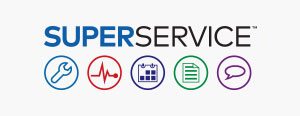The following operating platforms and browsers are recommended for an optimal experience
- Windows 10 and above
- Google Chrome, Microsoft Edge (instead of Internet Explorer), Safari and Firefox (latest versions)
- Cookies/JavaScript enabled in browser
The following hardware configurations are recommended for an optimal experience
- 8GB RAM*
- 1280 x 1024 screen resolution
*It is recommended that 128MB of RAM be available for every browser session.
Mobile Platforms
- Apple iOS and Android (latest versions)
- Apple iPad and Samsung Tab S
- 9” and above display
- Rear facing camera
Essential settings for your network:
Where an internet proxy server is being used, ensure that you have unrestricted access to the following domains: “*.ifmsystems.com”, “*.superservicetriage.com”, “*.myinfomedia.com”, “*.superservice.com”, “*.superservice.auth0.com”.
Your browser settings:
- Cookies enabled
- JavaScript enabled